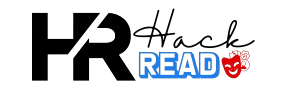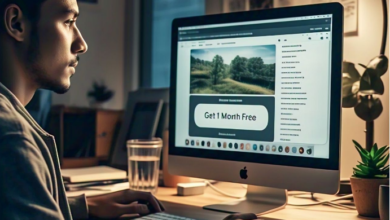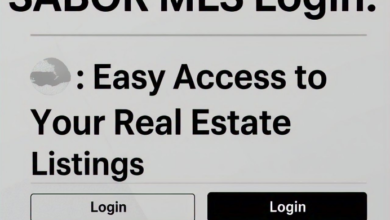Quick Analysis Tool Excel: Make Your Data Look Amazing Fast

The Quick Analysis Tool Excel is a handy feature that helps you quickly see and analyze your data. With just a few clicks, it offers charts, tables, and formatting options that make your information look clear and professional.
Whether you’re working on sales reports, school projects, or business plans, the Quick Analysis Tool Excel saves time. You don’t need to be a computer expert to use it. This tool makes complex tasks simple, letting you spend more time thinking about your data instead of formatting it.
What Is the Quick Analysis Tool in Excel
The Quick Analysis Tool Excel is like your personal assistant for data. It automatically suggests ways to organize, visualize, and analyze your information. You can find it by selecting your data and looking for the small box that appears at the bottom right of your selection.
This tool is perfect for beginners and experienced Excel users alike. It simplifies complex tasks like creating charts or applying conditional formatting. With just a few clicks, your data can look professional and clear.
How to Use the Quick Analysis Tool in Excel
Using the Quick Analysis Tool Excel is easy and straightforward. Follow these steps:
- Highlight the data you want to analyze.
- Click the small icon that appears at the bottom right.
- Choose from the available options: Formatting, Charts, Totals, Tables, or Sparklines.
- Select your desired action, and Excel will apply it instantly.
Each feature under the Quick Analysis Tool is tailored to save time. Whether it’s adding color-coded formatting or inserting quick charts, this tool helps you achieve your goal with minimal effort.
Top Features of the Quick Analysis Tool Excel
This feature offers several helpful tools to analyze your data effectively. Here’s what it includes:
- Formatting: Adds colors and highlights to make important data stand out.
- Charts: Creates bar graphs, line charts, or pie charts instantly.
- Totals: Quickly calculates sums, averages, or percentages.
- Tables: Converts your data into organized tables for better readability.
- Sparklines: Adds mini-charts to visualize trends in a single cell.
These tools are designed to enhance your data and make it easier to understand.
Benefits of Using the Quick Analysis Tool Excel
The Quick Analysis Tool saves time by automating tasks that usually take longer to do manually. It’s also beginner-friendly, so even those new to Excel can use it confidently.
It helps you present data in a way that is easy to understand. With features like conditional formatting and sparklines, you can turn raw numbers into visually appealing charts and tables. This makes it easier to share insights with others.
Common Mistakes When Using the Quick Analysis Tool
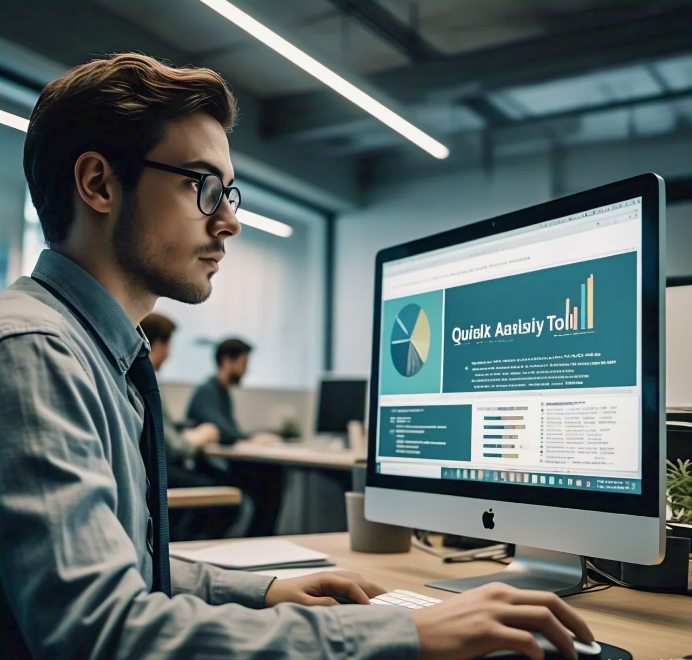
Even though the Quick Analysis Tool Excel is simple to use, mistakes can happen. Here are some common ones to avoid:
- Selecting the wrong data range. Always double-check your selection before using the tool.
- Overusing charts or formatting, which can make data harder to read.
- Ignoring the default options. Customize features to match your specific needs.
Avoiding these mistakes ensures your data analysis remains accurate and effective.
Pro Tips to Get the Best Results
If you want to make the most of the Quick Analysis Tool Excel, keep these tips in mind:
- Use sparklines to track small trends within your data.
- Combine multiple features like formatting and totals to create comprehensive reports.
- Practice using the tool with sample data before applying it to your important projects.
These small steps can help you master the tool and improve your overall productivity.
Conclusion
The Quick Analysis Tool Excel is a fantastic feature that makes handling data fast and simple. Whether you are making charts, finding sums, or formatting data, this tool helps you get things done quickly. It saves time and effort, especially for beginners learning to use Excel.
By exploring the different features of this tool, you can make better reports and smarter decisions. Keep practicing with sample data to become confident in using it. Once you know how it works, your data analysis tasks will become much easier and more fun!
FAQs
Q: What is the Quick Analysis Tool Excel?
A: It is a feature that helps you quickly format, chart, or analyze your data with just a few clicks.
Q: Where can I find the Quick Analysis Tool in Excel?
A: Select your data, and the tool will appear at the bottom right corner of your selection.
Q: Can I make charts using the Quick Analysis Tool Excel?
A: Yes, you can easily create bar graphs, line charts, and pie charts.
Q: Is the Quick Analysis Tool Excel useful for beginners?
A: Absolutely! It’s simple to use and makes working with data easier for beginners.
Q: Does the Quick Analysis Tool Excel save time?
A: Yes, it helps automate tasks that usually take more time when done manually.