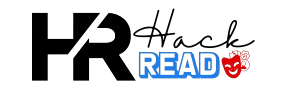How to Boost WiFi Signal: Easy Ways to Get a Stronger Internet Connection

How to Boost WiFi Signal? If your internet is slow, videos keep buffering, or web pages take forever to load, you are not alone. A weak WiFi signal can be frustrating, especially when working from home, gaming, or streaming your favorite shows.
The good news is that there are simple ways to fix this problem! Whether your router is old, in the wrong place, or overloaded with devices, I’ll show you easy tricks to boost your WiFi signal and get faster internet at home.
How to Boost WiFi Signal Without Spending Money
If your internet is slow, you don’t always need to buy new devices. There are free and simple ways to make your WiFi better. First, restart your router and modem. This clears out old data and helps refresh the connection. Many times, this small step can instantly speed up your internet.
Next, move your router to a better spot. WiFi signals travel best in open spaces, so don’t hide your router behind furniture or inside a cabinet. The best place is in the center of your home, away from walls and metal objects. Keeping it off the floor also helps improve the signal range.
Finally, limit the number of devices using your WiFi. Too many connected gadgets slow down the internet for everyone. Turn off WiFi on devices you’re not using, and disconnect smart home gadgets when not needed. This frees up bandwidth and boosts your WiFi signal without spending any money.
Best Router Settings to Improve WiFi Speed
Your router has important settings that affect your WiFi speed. One of the best settings to check is the WiFi band. Most modern routers have two options: 2.4GHz and 5GHz. The 2.4GHz band has a longer range, but the 5GHz band is much faster. If your device supports 5GHz, switch to it for better speed.
Another important setting is the WiFi channel. If you live in a crowded area, your neighbors’ WiFi networks might interfere with yours. Changing the channel in your router settings can reduce interference. Choose a less crowded channel for a stronger connection.
Quality of Service (QoS) settings also help. This feature lets you control which devices get the most bandwidth. If you work from home or stream videos, set your computer or TV as a high-priority device. This ensures you get a stable connection without interruptions.
Why Your WiFi is Slow and How to Fix It
A slow WiFi connection can happen for many reasons. One common issue is an outdated router. If your router is more than five years old, it may not support the latest WiFi standards. Upgrading to a new router can greatly improve speed and performance.
Another reason for slow WiFi is interference. Electronic devices like microwaves, cordless phones, and Bluetooth gadgets can weaken your signal. Try moving your router away from these devices or using a different WiFi channel.
Sometimes, your internet plan is the problem. Check your speed with an online test. If you are not getting the speed you pay for, contact your internet provider. You may need a better plan or a technician to fix any connection issues.
Where to Place Your Router for the Best WiFi Signal
The location of your router plays a big role in your WiFi performance. Placing it in the wrong spot can lead to weak signals and dead zones. Always put your router in the center of your home. This helps spread the signal evenly in all directions.
Avoid placing your router near thick walls, metal objects, or large furniture. These materials block signals and make your WiFi slower. Instead, place it in an open space, preferably on a shelf or table at least three feet off the ground.
If your home has multiple floors, position the router on the middle floor. This way, the signal reaches both upstairs and downstairs without any issues. If possible, keep it near the rooms where you use the internet the most, like your office or living room.
Best WiFi Band and Channel for Faster Internet

WiFi networks use different frequency bands, and choosing the right one can boost your speed. The two main options are 2.4GHz and 5GHz. The 2.4GHz band covers a larger area but is slower. The 5GHz band is much faster but has a shorter range. If your device supports it, always choose 5GHz for better speed.
WiFi channels are like lanes on a road. If too many people use the same channel, your WiFi slows down. In crowded areas, switching to a less crowded channel can help. On a 2.4GHz network, use channels 1, 6, or 11 for the best performance. On a 5GHz network, choose channels like 36, 40, or 44.
To change your WiFi channel, log in to your router’s settings. Look for “Wireless Settings” and select the best channel from the list. This small change can make a big difference in your internet speed.
How to Reduce WiFi Interference from Walls & Devices
WiFi signals can be blocked or weakened by objects in your home. Thick walls, metal furniture, and even water can slow down your internet. To fix this, place your router in an open space away from obstructions. Avoid keeping it near large appliances like refrigerators or televisions.
Other devices in your home can also interfere with WiFi. Microwaves, cordless phones, and Bluetooth speakers use similar frequencies and may disrupt your connection. Keep your router away from these gadgets or turn them off when using WiFi.
Using a WiFi analyzer app can help find interference. These apps show how strong your signal is in different parts of your home. If some areas have weak signals, consider moving your router or using a WiFi extender.
Easy Tricks to Make Your Router’s Antennas Work Better
Many routers come with antennas, and positioning them correctly can improve your WiFi signal. If your home has multiple floors, don’t point all antennas straight up. Instead, angle them in different directions to spread the signal more evenly.
If your router has detachable antennas, upgrading to a high-gain antenna can help. These antennas focus the signal in one direction, making it stronger in specific areas. This is useful if your WiFi is weak in certain rooms.
For the best signal, avoid placing your router’s antennas near metal objects or thick walls. Experiment with different angles and positions to see what works best for your home.
How to Use a WiFi Extender to Boost Signal in Every Room
A WiFi extender is a simple device that helps expand your signal range. It works by receiving your router’s signal and rebroadcasting it to cover a larger area. This is helpful if you have dead zones where the WiFi signal is weak or missing.
How to Set Up a WiFi Extender:
- Place the extender halfway between your router and the weak signal area.
- Connect it to your existing WiFi network following the manufacturer’s instructions.
- Check the signal strength in the extended area to make sure it is working properly.
WiFi extenders are easy to set up and can make a big difference in large homes. If you still have issues, consider upgrading to a mesh WiFi system for even better coverage.
The Best Security Settings to Protect and Speed Up WiFi

Your WiFi security settings can affect your speed and safety. Using old security types like WEP can slow down your network and make it easy for hackers to break in. Always use WPA2 or WPA3 security for the best protection and performance.
Steps to Secure Your WiFi:
- Change your default WiFi password to a strong, unique one.
- Use WPA2 or WPA3 encryption for better security.
- Hide your WiFi network name to prevent unauthorized access.
Updating your security settings helps keep your internet fast and safe. It also prevents unwanted users from slowing down your connection.
Conclusion
A slow WiFi signal can be annoying, but there are many ways to fix it. Simple steps like rebooting your router, changing WiFi bands, and placing your router in the right spot can make a big difference.
If you still have issues, upgrading your router or using a WiFi extender may help. By following these tips, you can enjoy a faster and more stable internet connection at home.
FAQs
Q: How can I make my WiFi faster for free?
A: You can make your WiFi faster by restarting your router, changing its location, updating its firmware, and reducing the number of connected devices.
Q: Why is my WiFi slow even with a good router?
A: Your WiFi may be slow due to interference, too many connected devices, outdated firmware, or a crowded WiFi channel. Try moving your router, updating settings, or changing channels.
Q: Does a WiFi extender really help?
A: Yes, a WiFi extender boosts your signal in areas with weak coverage, making your internet faster and more reliable in those spots.
Q: How often should I restart my router?
A: Restarting your router once a week can keep your connection strong and prevent internet problems.
Q: Can my neighbors slow down my WiFi?
A: Yes, if they are using your WiFi without permission. Set a strong password and change it regularly to keep your network secure.